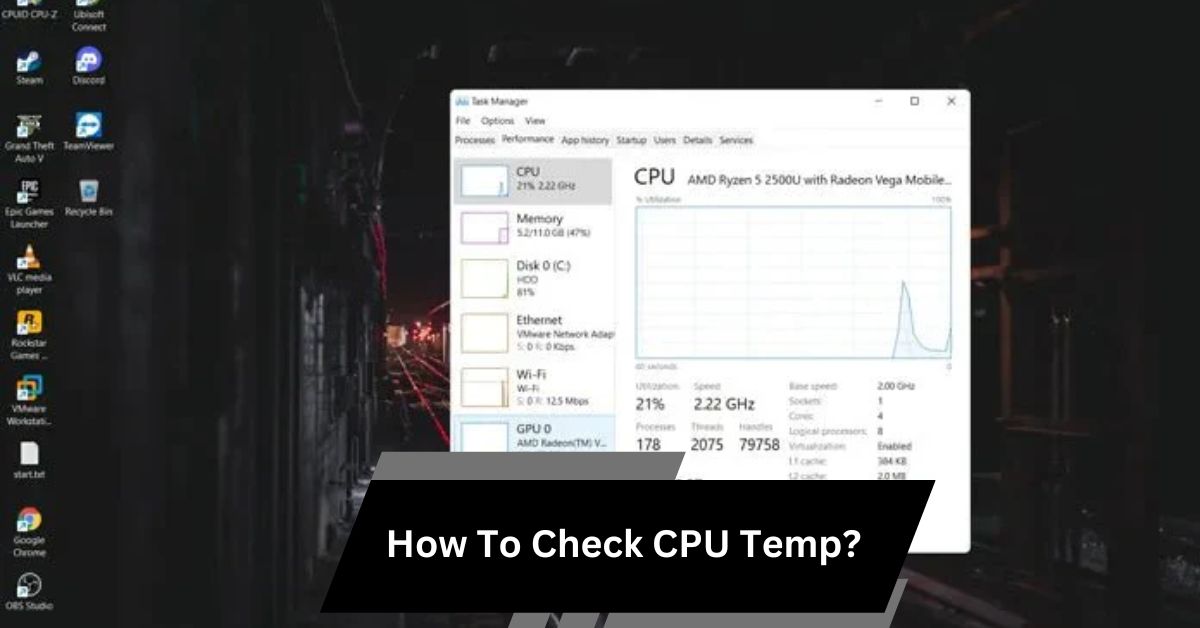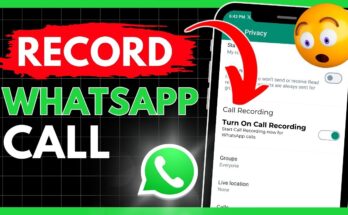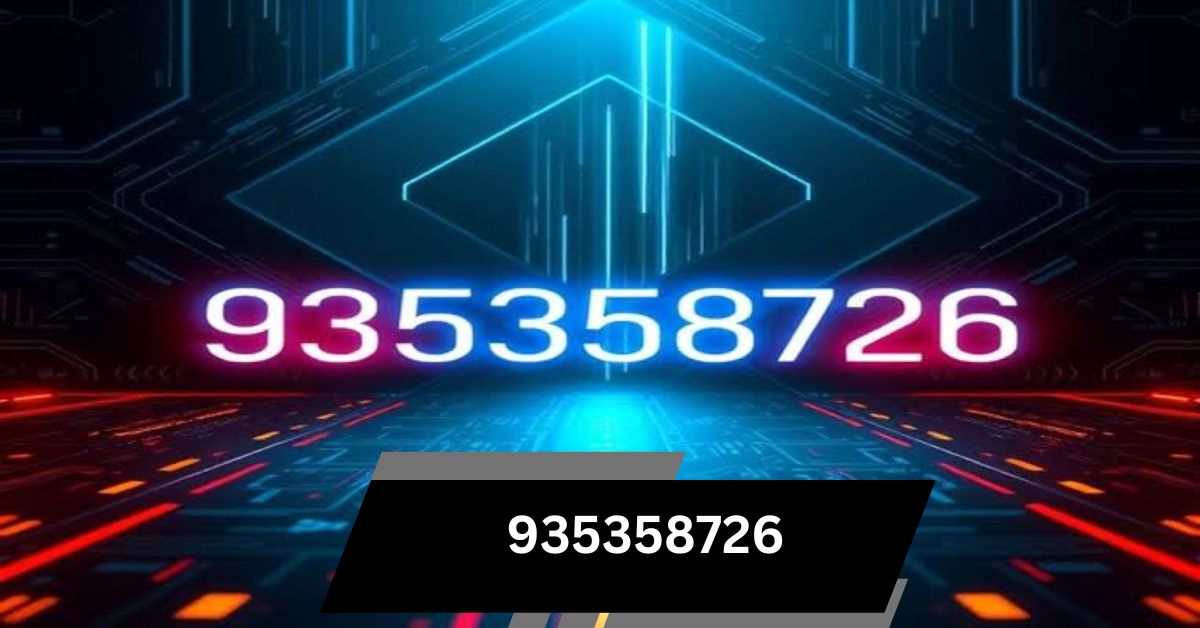I always check my CPU temperature to keep my system running well. Overheating caused slowdowns before, so I track the temperature to avoid problems like lag or shutdowns. Here’s how I do it.
How To Check CPU Temp? (Short answer)
To check your CPU temperature, restart your PC and enter BIOS/UEFI by pressing F2, Del, or Esc during startup. You can also use software like Core Temp or HWMonitor for real-time monitoring.
In this article, we’ll show you how to monitor your CPU temperature and ensure your system stays in top condition.
Understanding Cpu Temperature
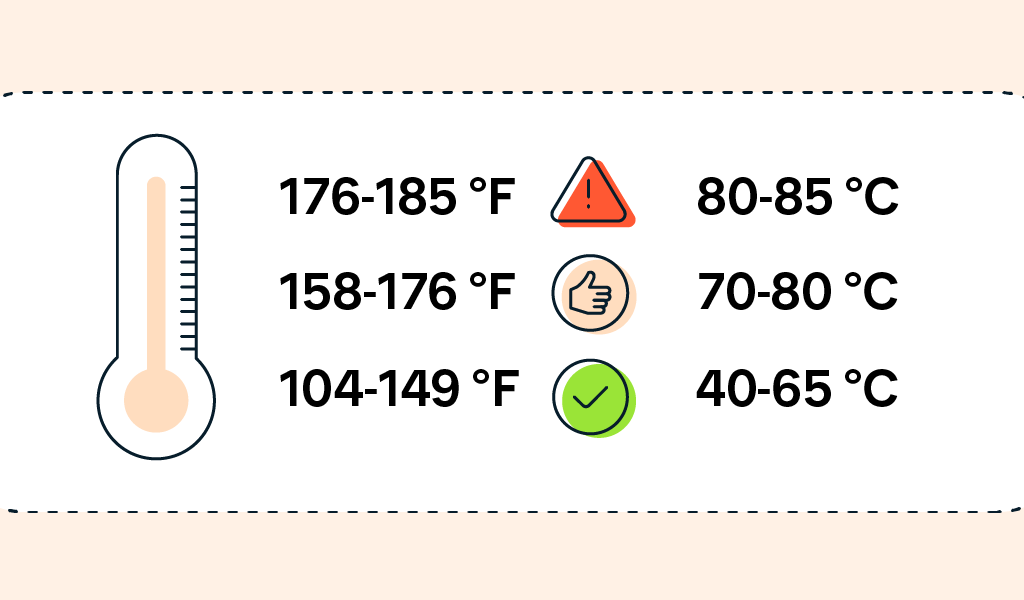
What Is Cpu Temperature?
CPU temperature is the amount of heat produced by your computer’s central processing unit while it is running. The temperature is usually measured in Celsius (°C) or Fahrenheit (°F).
Normal Cpu Temperature Ranges
Typically, CPU temperatures range between 30-40°C when idle and can climb to 70-85°C during heavy usage. Anything above 90°C might spell trouble.
Factors Affecting CPU Temperature
- Workload: Gaming or video editing heats up your CPU.
- Cooling System: Fans and heatsinks play a big role.
- Ambient Temperature: A hot room can increase your CPU temp.
Why Monitoring CPU Temperature Matters?
Keeping an eye on your CPU temperature is essential to avoid overheating, which can lead to unexpected shutdowns, decreased performance, and potential hardware damage over time.Especially for gamers, video editors, and those using their systems for heavy-duty work, regular temperature checks are essential to maintaining performance.
Ideal CPU Temperature Ranges
Understanding the ideal temperature range for your CPU is key. Here’s a quick reference for typical CPU temperature ranges:
- Idle Temperature: 30°C – 40°C (86°F – 104°F)
- Normal Usage: 50°C – 65°C (122°F – 149°F)
- High Performance/Gaming: 70°C – 85°C (158°F – 185°F)
- Dangerous Level: Above 90°C (194°F)
These ranges may vary based on the specific CPU model you’re using.
Causes of High CPU Temperature
Environmental Factors
If your computer is in a hot or poorly ventilated space, it’s more likely to overheat. Humidity and dust also play a role in raising temperatures.
Intensive Software Usage
Running demanding applications, like gaming or rendering software, will push your CPU harder and generate more heat. Multitasking or background processes can add extra strain.
Poor Ventilation
A lack of ventilation around your computer or a buildup of dust inside can block airflow, trapping heat. This is especially common in laptops with compact designs.
How to Check CPU Temperature on Windows
Using BIOS/UEFI
You can check your CPU temperature by accessing the BIOS or UEFI settings on your computer.
- Restart your computer.
- Press the appropriate key (commonly Del, F2, or F10) to enter the BIOS/UEFI setup.
- Once you’re inside, find the menu labeled “CPU Temperature” or “System Status.”
- .
Using Third-Party Software
For an easier, more detailed look at your CPU’s temperature, third-party tools are a great option. They provide real-time monitoring and often include additional features.
How to Check CPU Temperature on Mac
Built-in Tools
Mac systems don’t provide direct temperature checks through macOS. However, you can access Activity Monitor to check CPU load and fan speed, which indirectly indicates heat levels.
Using Third-Party Software for Mac
For more precise temperature readings on a Mac, you’ll need third-party applications like Macs Fan Control, which gives accurate CPU temperature readings and fan control.
Popular Tools to Monitor CPU Temperature
Core Temp
Core Temp is a popular and user-friendly program for Windows that shows CPU temperature, clock speed, and load.
HWMonitor
HWMonitor provides a full view of your system’s temperatures, voltages, and fan speeds, making it ideal for those wanting detailed monitoring.
SpeedFan
SpeedFan is another Windows-based program that allows you to monitor temperatures and even adjust fan speeds to optimize cooling.
Macs Fan Control
For Mac users, Macs Fan Control is a great tool for monitoring temperatures and controlling fan speed to keep your system cool.
How to Interpret CPU Temperature Readings?
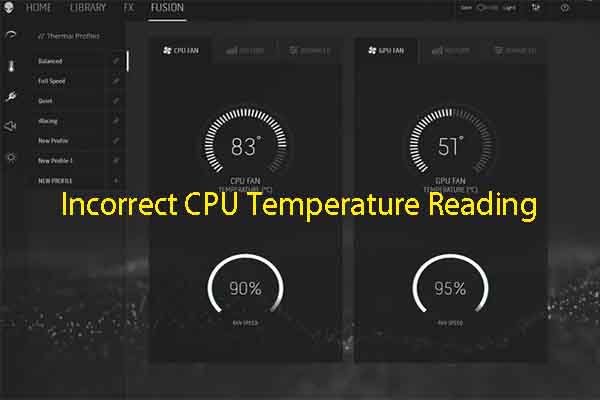
Safe Temperature Levels
When your CPU temperature is in the 50°C – 70°C range during normal usage, you’re within safe levels. If it rises above this, especially under load, it’s a sign to pay attention.
Critical Temperature Levels
If your CPU temperature consistently reaches above 85°C, consider it a warning. Over 90°C is dangerous and could cause your system to shut down or throttle performance.
Tips to Keep Your CPU Cool
Cleaning Dust
Dust buildup can block airflow, causing your CPU to heat up. Cleaning your computer’s interior with compressed air is a good way to reduce temperature.
Improving Airflow
Positioning your computer in a well-ventilated space and using external cooling pads for laptops can help improve airflow and reduce CPU temperature.
Using Thermal Paste
Thermal paste is a material applied between the CPU and its cooler to enhance heat transfer efficiency. Reapplying thermal paste every couple of years can improve cooling efficiency.
Importance of Regular Temperature Checks
Like any other device, computers perform better with regular maintenance.Monitoring CPU temperature monthly can help you catch issues early, prolonging the life of your hardware.
How to Set Up Alerts for High CPU Temperature
Many monitoring tools allow you to set alerts for when your CPU reaches a certain temperature. This feature is handy to prevent overheating by notifying you in time to take preventive action.
How To Check Your CPU Temperature?
- BIOS/UEFI: Restart, press F2, Del, or Esc during startup, and look for CPU Temperature in System Health.
- Software: Download apps like Core Temp or HWMonitor for real-time temperature readings.
How To Check Your Cpu Temperature In Windows 10 And 11?
- BIOS/UEFI: Restart, enter BIOS (F2, Del, Esc), and locate CPU Temperature.
- Software: Install Core Temp, HWMonitor, or NZXT CAM to monitor CPU temperature directly in Windows.
How To Check Your CPU Temperature In The Bios?
- Restart Your PC: Choose “Restart” from the Start menu to reboot your system.
- Enter BIOS: Press the setup key (usually F2, Del, or Esc) during boot-up to access BIOS/UEFI.
- Find CPU Temperature: Go to the “Hardware Monitor,” “PC Health,” or “System Status” section.
- View Temperature: Locate “CPU Temperature” to check the current reading.
Exit the BIOS without saving changes unless needed.
What’s A Safe Cpu Temperature?
A safe CPU temperature typically ranges from:
- Idle (not doing much): 30-40°C (86-104°F)
- Normal use (like browsing): 50-65°C (122-149°F)
- Heavy tasks (like gaming): 70-85°C (158-185°F)
It’s best to keep temperatures below 85°C to avoid overheating and damage.
How To Fix High CPU Temperatures?
- Clean Your Computer: Remove dust from fans and vents using compressed air to improve airflow.
- Enhance Cooling: Ensure proper ventilation, add extra case fans, or upgrade your CPU cooler if needed.
- Reapply Thermal Paste: Clean off the old thermal paste and apply a fresh layer for better heat transfer.
- Close Unnecessary Programs: Reduce background tasks to lower CPU load.
- Check Fan Speeds: Use monitoring software to adjust fan speeds for optimal cooling performance.
How To Check Your CPU Temperature?
To check your CPU temperature:
- BIOS/UEFI: Restart your PC, press F2 or Del to enter BIOS, and look for “CPU Temperature.”
- Use software such as Core Temp or HWMonitor to monitor your CPU temperature in real-time on Windows.
How To Monitor CPU Temperature?
To monitor CPU temperature:
- Install Software: Use apps like Core Temp, HWMonitor, or NZXT CAM to see live temperature readings.
- BIOS/UEFI: Restart your computer, press F2 or Del during startup, and check “CPU Temperature” in BIOS.
These methods help you track CPU temperature regularly.
How To Check CPU Temp In Windows 10?
To check CPU temperature in Windows 10:
- Using BIOS/UEFI:
- Reboot your system and press F2 or Del to enter the BIOS setup.
- 4o mini
- Look for “CPU Temperature” under hardware settings.
- Using Software:
- Download Core Temp, HWMonitor, or NZXT CAM for live temperature readings directly in Windows.
What’s The Best Temp For Your Cpu?
The best CPU temperature is:
- Idle (no heavy work): 30-40°C (86-104°F)
- Normal use: 50-65°C (122-149°F)
- Heavy tasks (like gaming): 70-85°C (158-185°F)
Keeping it below 85°C is ideal to prevent overheating.
How To Lower Your CPU Temperatures?
To lower your CPU temperature:
- Clean Dust: Clear dust from fans and vents.
- Improve Airflow: Use your PC in a well-ventilated space.
- Reapply Thermal Paste: Apply new thermal paste between the CPU and cooler.
- Adjust Fan Speeds: Use software to increase fan speed if possible.
How To Check Your Pc’s Cpu Temperature?
To check your PC’s CPU temperature:
- Use BIOS/UEFI:
- Restart and press the setup key (often F2, Del, or Esc).
- In BIOS, find “CPU Temperature” under system health.
- Use Software:
- Install Core Temp, HWMonitor, or NZXT CAM for real-time temperature display in Windows.
How Do I Check CPU Temperature in Windows 10?
To check CPU temperature in Windows 10:
- Restart your PC and press F2, Del, or Esc to enter BIOS. Find “CPU Temperature” under system settings.
- Install free apps like Core Temp or HWMonitor for instant readings.
Is It Possible To See System Temperature Without Entering Bios?
Yes, you can check system temperature without BIOS.Utilize free applications such as Core Temp, HWMonitor, or NZXT CAM.
These apps show your CPU temperature directly in Windows, making it simple and quick to monitor heat levels.
How Do I Check The Temperature Of A Pc Without Any Software?
To check your PC temperature without software:
- Restart your computer.
- Press F2, Del, or Esc during startup to enter BIOS/UEFI.
- Find “CPU Temperature” in the system settings or hardware monitoring section.
How To Check Your Computer’s CPU Temperature?
Monitoring CPU temperature helps prevent overheating, performance drops, or damageDemanding tasks or overclocking can increase your CPU’s temperature.
Thankfully, checking it is simple and doesn’t require opening your PC or using physical tools.
Methods to Check CPU Temperature
- BIOS/UEFI:
- Restart your PC.
- Press F2, Del, or Esc during startup to enter BIOS/UEFI.
- Look for “CPU Temperature” under system or hardware settings.
- Third-Party Software:
- Download tools like Core Temp, HWMonitor, or NZXT CAM.
- Open the app to view CPU temperature and other system stats in real time.
Regular monitoring can keep your system healthy and avoid overheating problems.
FAQ,s
1. How Do I See My CPU Temperature?
In Windows 11, 10, or older versions:
- Restart your PC.
- Press F2, Del, F12, or Esc during startup to access BIOS/UEFI.
- Find the CPU temperature displayed on the main BIOS/UEFI screen.
No extra software is needed!
2. How To Check CPU Temperature In Task Manager?
Task Manager doesn’t show CPU temperature. Instead, restart your PC and press F2, Del, or Esc to enter BIOS/UEFI. Look for “CPU Temperature” in system settings. Or, use apps like Core Temp for easy monitoring.
3. How To Check CPU Temperature In Windows 11?
To check CPU temperature in Windows 11:
- Using BIOS/UEFI:
- Restart your PC.
- Press F2, Del, or Esc during startup to enter BIOS/UEFI.
- Find “CPU Temperature” under hardware settings.
- Using Software:
- Install tools like Core Temp, HWMonitor, or NZXT CAM.
- Open the app to see real-time CPU temperature in Windows 11.
4. How Do I Know If My CPU is Hot?
To know if your CPU is hot, check its temperature using software like Core Temp or HWMonitor. Generally, if the temperature is over 85°C (185°F) during heavy use, it’s too hot and may need cooling adjustments.
5. Total Noob Question But How Can I See Cpu/Gpu Temps?
Use free software like Core Temp (for Windows) or Macs Fan Control (for Mac) to see your CPU or GPU temperature. These apps show the temperature directly, helping you monitor your computer’s heat levels.
Conclusion
Checking your CPU temperature regularly is a small step that can have a big impact on your computer’s performance and lifespan. By using the methods and tools mentioned, you can ensure your system stays cool and functional, no matter the workload. Stay proactive, keep your CPU temperature in check, and enjoy a smoother computing experience.